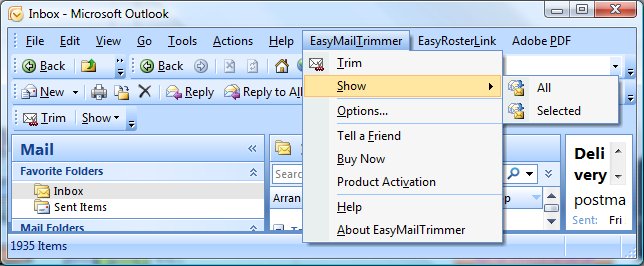EasyMailTrimmer Menu
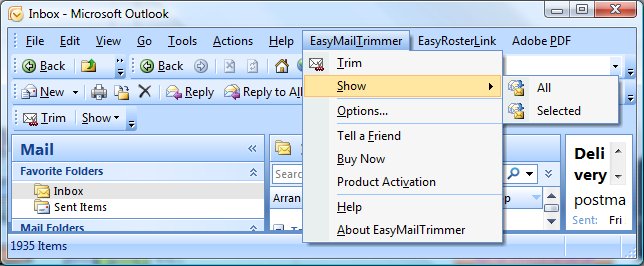
- Trim - Use this button and select an email folder to start the analyzing process.
- Show
- All - To view all trimmed emails that have been moved from your mailbox and retained in your local computer.
- Selected - To view the trimmed emails of the selected email that have been moved from your mailbox to your local computer.
- Options
- Customize Tab
- Settings - Create a folder in a directory that you want to save the trimmed emails and attachments or simple accept the default.
- Advanced Options
- From Address - When this checkbox is checked. EasyMailTrimmer will match the From Address and email contains when trimming.
- To Address - When this checkbox is checked. EasyMailTrimmer will match the To Address and email contains when trimming.
- General
- Language - Allows you to set EasyMailTrimmer to another supported language.
To enable EasyMailTrimmer from the Start menu select All Programs...EncoreSuite...EasyMailTrimmer...Options then check the Enable EasyMailTrimmer checkbox from the General tab. Be sure to restart Outlook to refresh your selection.
- Group By Retained Emails - If checked, the retained emails will be grouped based on their parent emails in the Trimmed Emails and Attachments screen. Otherwise, the list will be a flat list in sorted order by the column title.
- Tell a Friend - Let your friends know about this great email productivity tool.
- Buy Now - Click Buy Now to purchase this product.
- Product Activation - Activate EasyMailTrimmer after you have purchased the product.
- Help - Takes you to Online Support.
- About EasyMailTrimmer - Displays the copyright statement and version information of EasyMailTrimmer.
Close page