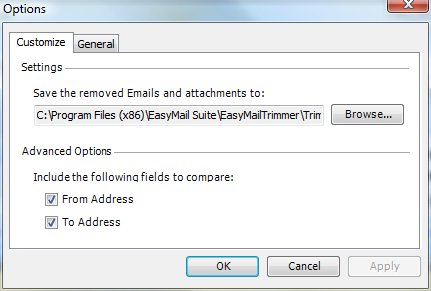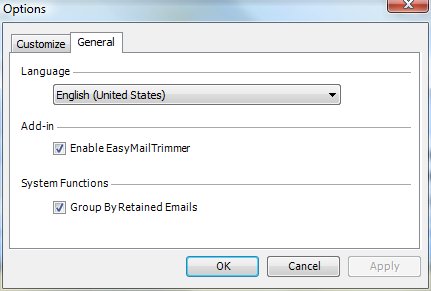EasyMailTrimmer Options
Customize Tab
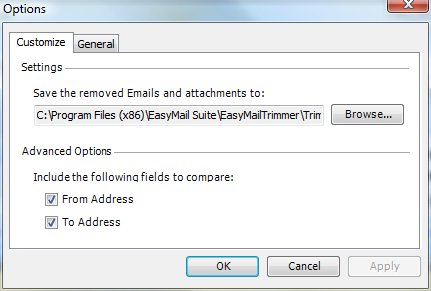
- Settings
- The trimmed emails and attachments can be deleted permanently or moved to a temporary folder in your local computer. Click the Browse button to create a new
folder or simply accept the default folder.
- Advanced Options
- You can include the From Address and/or To Address when comparing for redundant emails. If you do not include the From Address and/or To Address during the trimming process, any email content that is identical will be considered as redundant emails and will be removed from your mailbox.
Note: When the From Address and To Address checkboxes are checked and the email content is identical, it will not be consider as redundant emails and will not be removed because they are not sent From/To the same email address.
General Tab
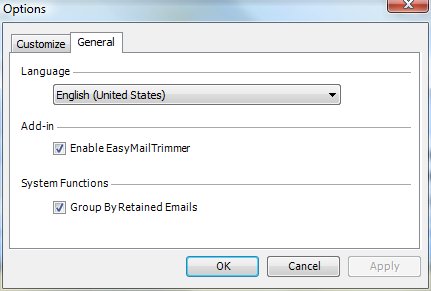
- Language - allows you to set EasyMailTrimmer to another supported language.
- Enable EasyMailTrimmer - To enable EasyMailTrimmer from the Start menu select All Programs...EncoreSuite...EasyMailTrimmer...Options then check the Enable EasyMailTrimmer checkbox from the General tab. Be sure to restart Outlook to refresh your selection.
- Group By Retained Emails - If checked, the retained emails will be grouped based on their parent emails in the Trimmed Emails and Attachments screen. Otherwise, the list will be a flat list in sorted order by the column title. [Note: This option only supports Outlook 2007.]
Close page