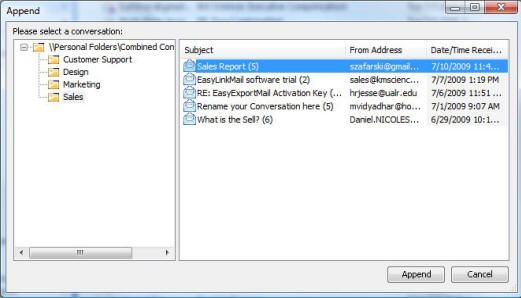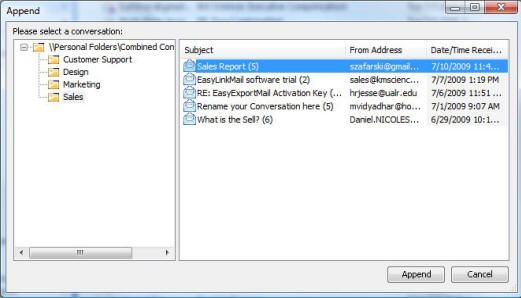Appending New Emails to an Existing Combined Conversation
New emails can be added to an existing combined conversation using the Append function.
- To begin appending new emails to an existing conversation, select all of the items you want to append from your mailbox by clicking the first item, holding down CTRL and clicking additional items.
- Once the items have been selected, click the EasyCombineMail menu, and select Append Conversation.
- From the left side of the Append window, locate and select the folder of your existing conversation.
- From the right side of the Append window, select the existing conversation you want to append your new emails to, and click Append.
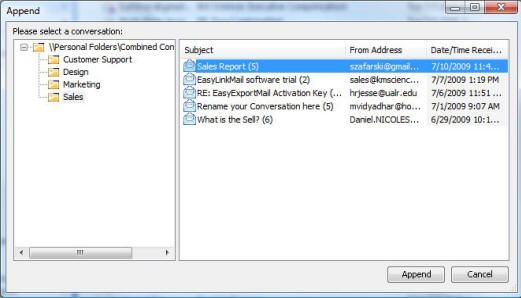
- The updated conversation will appear in a separate window. If the updated conversation does not automatically appear, go to the EasyCombineMail menu, select Options and verify if there is a check mark next to the label Automatically open
conversation after combine.
Close page