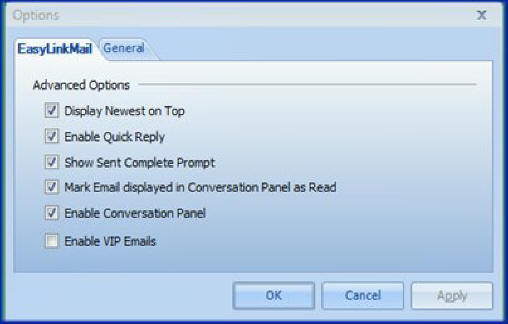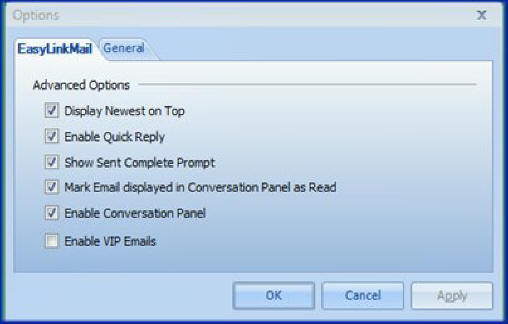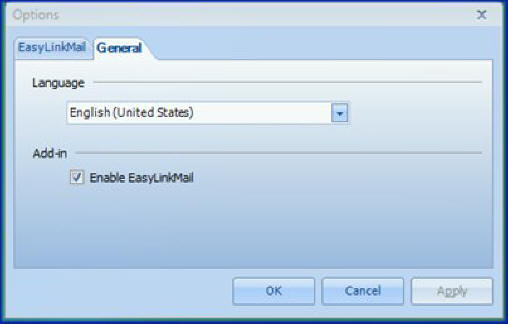EasyLinkMail Options
EasyLinkMail Tab
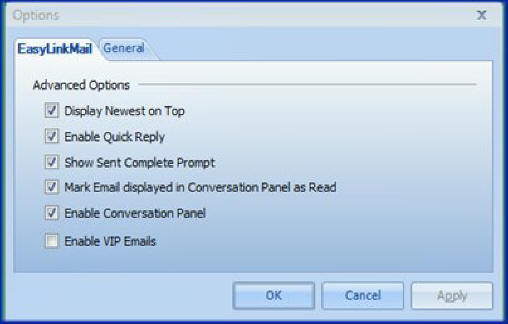
- Display Newest on Top – Display the recent conversation first.
- Enable Quick Reply – This option turns the Quick Reply window ON/OFF.
- Show Sent Complete Prompt – This option applies to Quick Reply window. If checked, there will be a completion prompt after you clicked Quick Reply.
- Mark Email displayed in Conversation Panel as Read – This operation allows EasyLinkMail to mark an email as "Read" as soon as an email is clicked (one
click displays the conversation). In Microsoft Outlook, the "Read" flag is off when you double-click the email.
- Enable Conversation Panel - This option will show the Conversation Panel
on startup. After you changed this option, you must restart Outlook to
take effect.
- Enable VIP Emails - This option will show the VIP Emails on startup.
After you changed this option, you must restart Outlook to take effect.
The retention period limits the amount of emails to display in the VIP
Emails.
General Tab
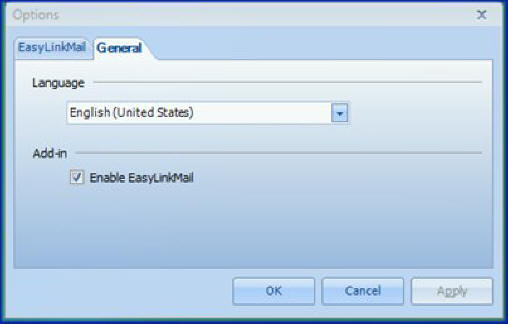
- Language – You can select the menu language. EasyLinkMail can process emails in multiple languages. This means that you can combine contents from various
countries and EasyLinkMail will present them in a consolidated conversation while preserving the format and language.
- Enable EasyLinkMail – This option is used to diagnose problems with other third party Microsoft Outlook Add-ins. Restart Outlook each time you modify this checkbox. You may
also Enable EasyLinkMail from the Start menu, click All Programs and select
EncoreSuite...EasyLinkMail...Options.
Close page