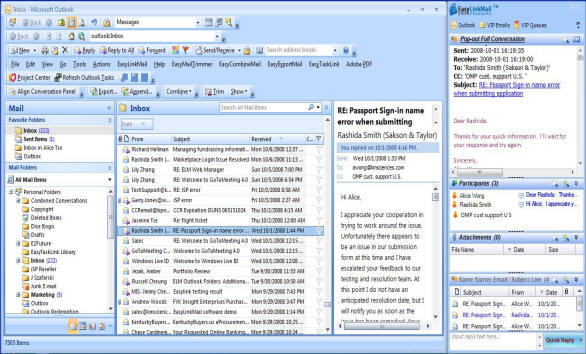
EasyLinkMail is a new approach to organize your inbox. It includes the following productivity improvement features all done automatically in the background.
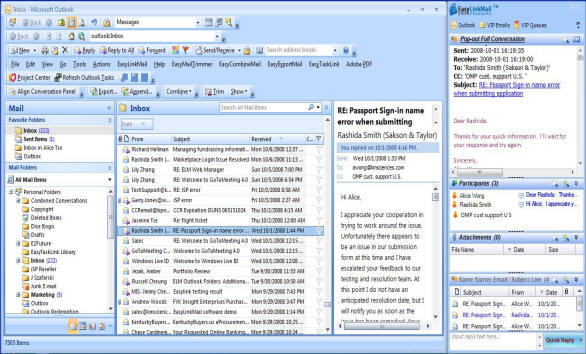
Enhance Outlook Panel
The general Outlook design was originated when Email was used only as a form of brief communications. Now-a-days, Emails are much more than communication channel. Our inbox becomes our encyclopedia of daily life, business and personal. What we need is a well organized panel where we can glance at Email contents, participants, related emails and attachments without hunting for Easter Eggs. The EasyLinkMail Panel is designed for easy viewing and drill down readily. It is docked on the right hand side of Outlook without obstructing your familiar Outlook Inbox.
VIP Emails
The VIP Emails display emails that are of utmost important to you. The concept is simple. It works just like your favorite channels in your TV remote control, or the recently dialed phone list. The more you read or replied to a person, naturally, that person is your VIP. Conversely, if you delete emails from the same person everyday, that person's email will descend to a "spammer" status. The EasyLinkMail VIP algorithm can be altered and customized to the elements you think most suited to your needs.
In this panel, you may also show the Emails (from the persons) you deem important regardless of your access behavior. For example, if you seldom hear from your boss but when your boss sends you an email, you do not wish to ignore. This situation is most suitable for setting your boss's emails as "important". Once set, you will never have to hunt for the emails sent from this email address. Just look at the VIP Emails. Our study shows that no more than 10% of emails you received are of any relevance in general.
Automatic Email Organization
EasyLinkMail extracts and formats pertinent email information automatically for you. There is no need to manually or artificially establish rules. Just run the Analyze function once. Sit back and access the information that is readily at your finger tips. EasyLinkMail is designed to build from the answers back to your access requirements. Our advanced design team asks questions such as: What kind of questions do users ask in front of Outlook? What kind of information do users frequently wish to search for? We arrive at the following:
As you get used to using EasyLinkMail, you will quickly realize that you never have to go to the Outlook Find and Advanced Find anymore. The answers are all there for you from a single click.
Builds Conversations
Many Emails are related together by way of send-reply-reply to reply chain. EasyLinkMail identifies three types of relationships: "Same Starter Email", or "Same Subject Line" or both. By "Same Starter Email", we mean that an email may be a single content, or has multiple "send/reply/re-reply" chain. The very first email in the "send/reply/re-reply" chain is called a Start Email. A group of emails that shares the same Start Email is considered a conversation. With this concept, even when an email subject has been altered, EasyLinkMail can still pull this group into one conversation.
Another approach to related email is by comparing the subject lines. After paring the RE:, CC:, FWD:, preambles, we can compare the remaining subject line content. If they are the same, we can call it a group that can build a conversation. Of course, if the Subject Line is empty, EasyLinkMail will intelligently avoid such anomaly.
Connection to Sent Items
Another essential feature but ignored is the "reply". How often do you wish to find out whether you have replied to an email. Carrying this slightly further. How about knowing exactly what you have replied? EasyLinkMail connects the conversation with the Sent items. The results in one string of related events that is displayed in an email that retains the original format of transmission of each constituent email.
Custom Classifications
In addition to the automatic classification methods using VIP Emails and Conversations, you can select the senders you wish to group together. If you make copies into another folder, you are bloating the inbox, making review, peruse and searching highly inefficient. If you move the emails using the filter capability, your normal chronologically ordered inbox trail is lost. With Custom Classification features, you can add "group and relationship" links so that one, the current inbox structure is preserved and two, a new linkage structure is created for your ease of perusal.
Contact Networks
It may be a curiosity or a necessity. Knowing who you are connected to by email communication may give you an insight to where the corporate information security may be breached. Having the ability to list all those who appear in your CC, sender, and FWD lists can be the most valuable tool in marketing and corporate personnel management.