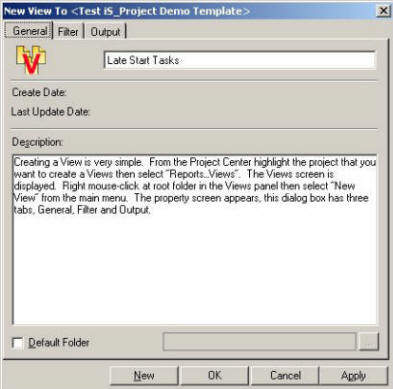
From Project Center select Reports...Views highlight the root folder from the Views screen then select File...New View. On the New Views screen give the Views a name in the General Tab. For example if you want to view all the tasks are not assigned. You may name this Views as Unassigned Tasks. There is also a field in the lower left corner for Default Folder. This lets the system know, if a new Task is entered in this View, to which Folder it should be assigned. (Remember the concept of a Library book and its index cards? You wish to create an index card for a book, but you still need to know on which shelf the book should be placed). If the Default Folder is not specified, the system will prompt each time a task is inserted into the Views.
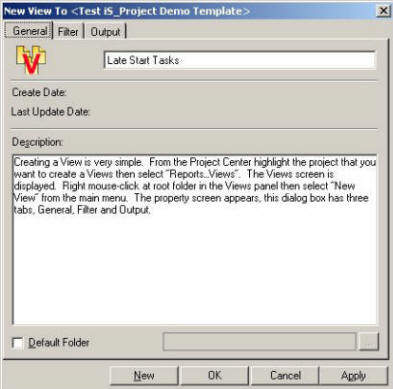
The following dialog box will be displayed when you opt to turn on the Default Folder option and press the browse button (the one with three dots over to the right of the Default Folder check box.
From this dialog box, you select the Default Folder.

In this case, all tasks entered in this new View will automatically be filed in Customer Requests.