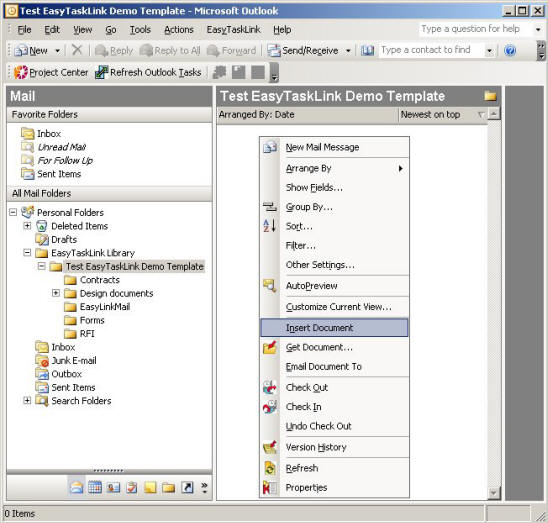
To insert documents in EasyTaskLink Document Library in Outlook. You must first setup a Document Library Folder from Project Center...Utility...Setup Document Library. Then from Outlook EasyTaskLink drop down menu select Insert Document Library. From EasyTaskLink Library menu highlight the Document Folder where you want to insert the document, position the cursor over the document area (right side of the screen), then right click to bring up the drop down menu.
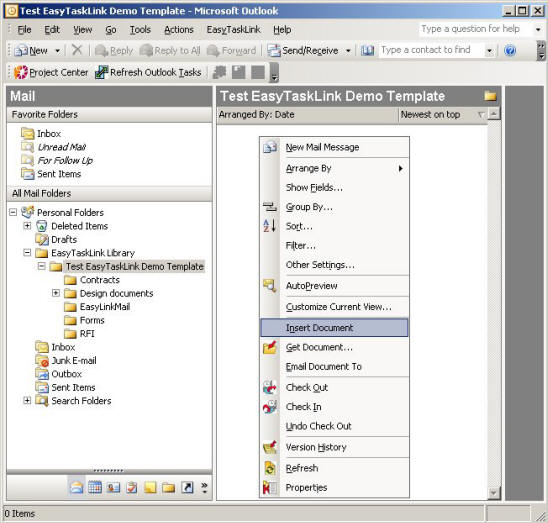
Click on Insert Document menu. Select the file from the Insert File screen as shown below. Then click the Open button. The document will be entered into the database.
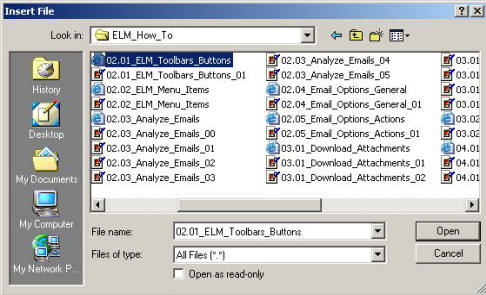
When a document was inserted from EasyTaskLink database. EasyTaskLink Document Library in Outlook will not be automatically updated. You must click the Update Document Library from the EasyTaskLink drop down menu to updated the Document Library in the database.